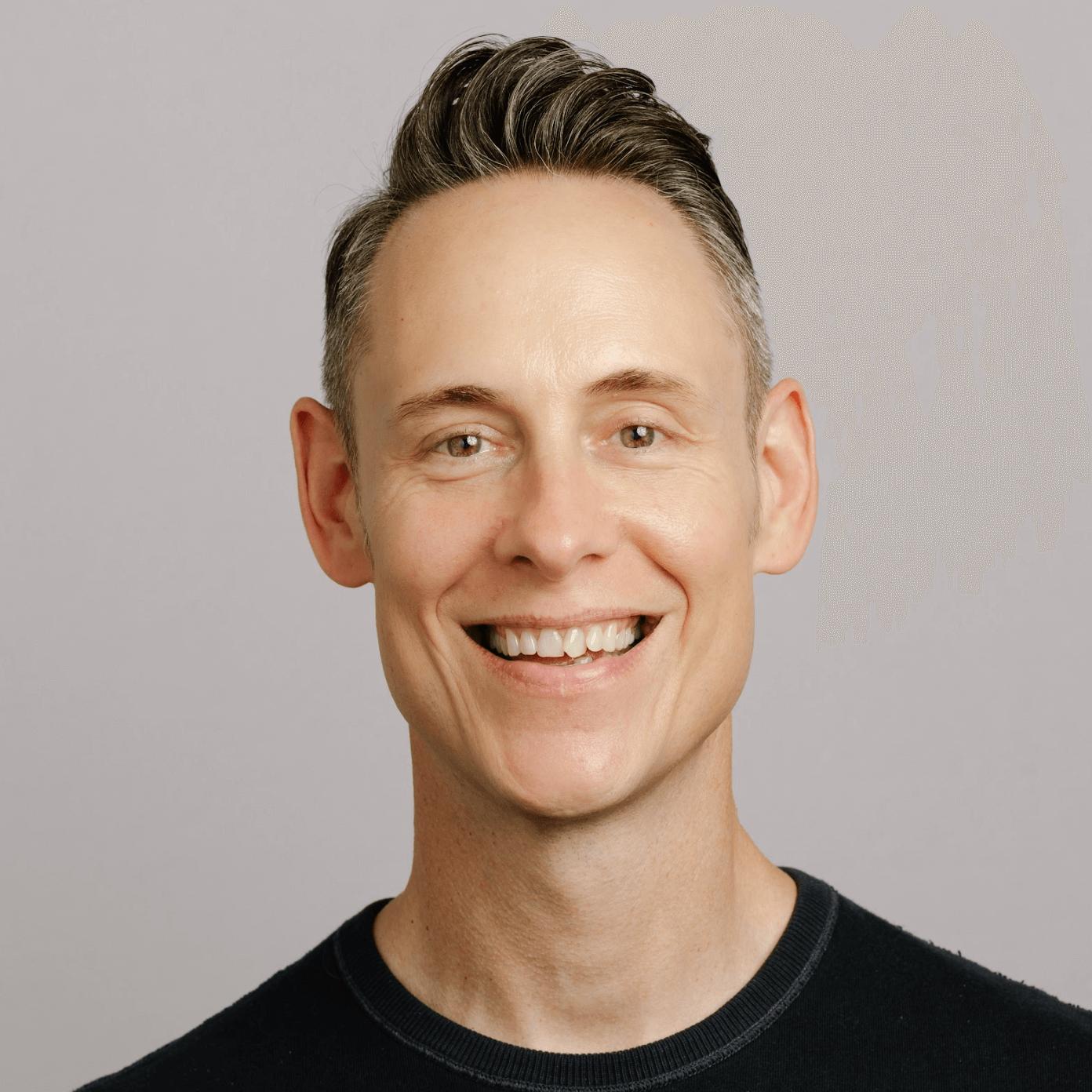
Good news, Google has made it much easier than back in 2014 to leave a review for a business. We have created a new free tool to help businesses share their Google My Business listing and encourage more reviews. It generates a direct link to a business’ Rate & Review section of their listing. Check it: Google Review Link Generator.
If you want to do it manually, here are the new instructions:
Now you can access the Rate and Review section from your browser (on desktop or mobile), or by using the Google Maps App.
If you’re using a desktop you can search for the business, then click on the Write a Review button in the Reviews section of the businesses Knowledge Panel, select your number of stars, write your review, and you’re done.
If using a mobile browser, search for the business, click on the GMB listing, and then scroll down to the Rate and Review section, select the number of stars and leave your review.
When is the best time to ask for a review? A few days after an interaction with a customer, within a week or perhaps immediately after the business transaction is completed? We say it’s the latter; right after doing business with a client. The trouble is, people are not usually in front of their computers right after they interact with a small business and leaving a Google review on mobile has been a bit cumbersome in recent years. Today it requires the reviewer to download and use the Google Maps app, if it’s not already on their phone.
Well, did you know you can still leave a review in a mobile browser? For years we thought it wasn’t possible, but when researching for this post we found a way that works, and we have added the instructions to our Review Handout Generator to make it super easy to request reviews from mobile users.
Google has had a rocky history when it comes to mobile reviews. The routes permitting a mobile user to leave a review over the past six years have been a little confusing. Take a look at the timeline below:

Leaving a Google review on mobile can be done in one of two ways.
1. Using the Google Maps Mobile Application (many people are already aware of this method)
2. Using Mike Blumenthal’s method to leave a review via your mobile browser. (Yes, it still works!)
1. How to leave a review using the Google Maps app![]() 1. If you don’t already have the app installed, go to your App Store and download and install the “Google Maps” app (Android users have this application by default).
1. If you don’t already have the app installed, go to your App Store and download and install the “Google Maps” app (Android users have this application by default).
2. Log in to your Google+ profile. If you don’t have a Google+ page, you will have to sign up!3. Open the Google Maps App on your iPhone, Android phone, iPad or tablet.A) Type in the [business name][city]. You can also use your current location to find a business listing if you are at the place of business while leaving the review.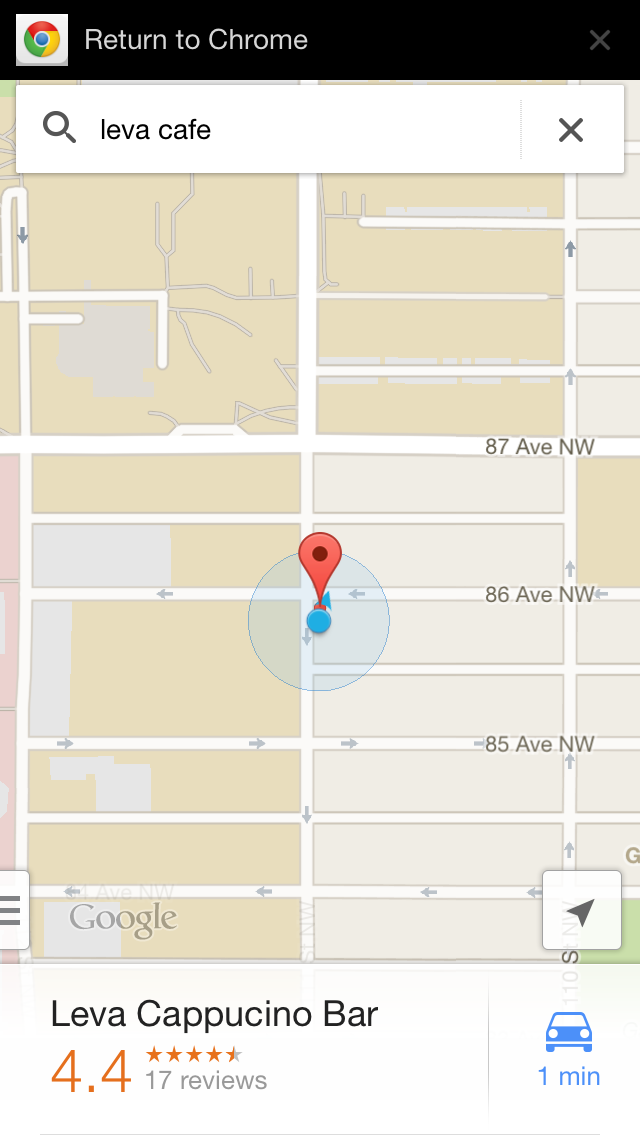 B) Select the Business listing
B) Select the Business listing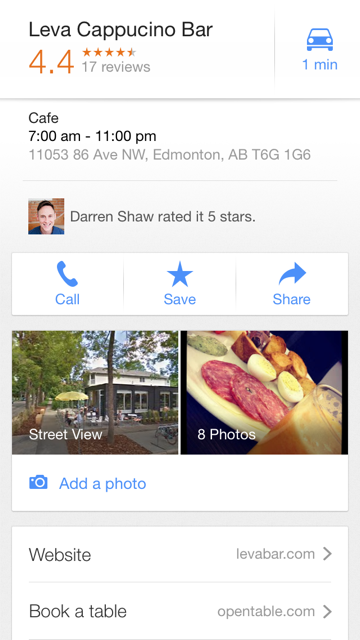 C) Scroll down and click on the “Rate and Review” section
C) Scroll down and click on the “Rate and Review” section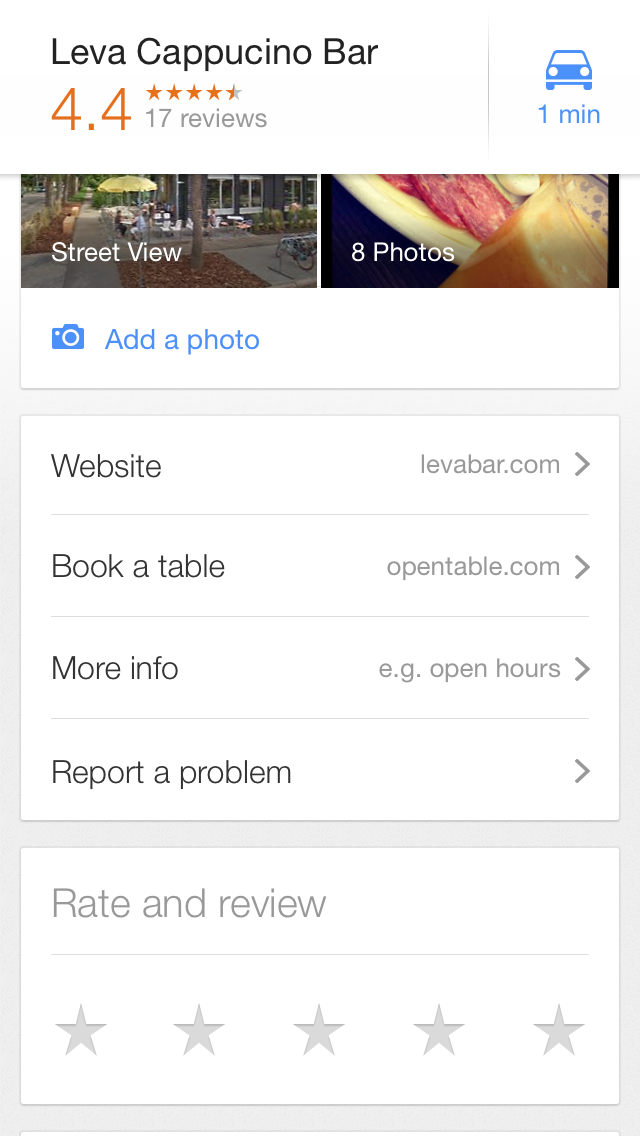 D) Write a review about your experience, service, and so on.
D) Write a review about your experience, service, and so on.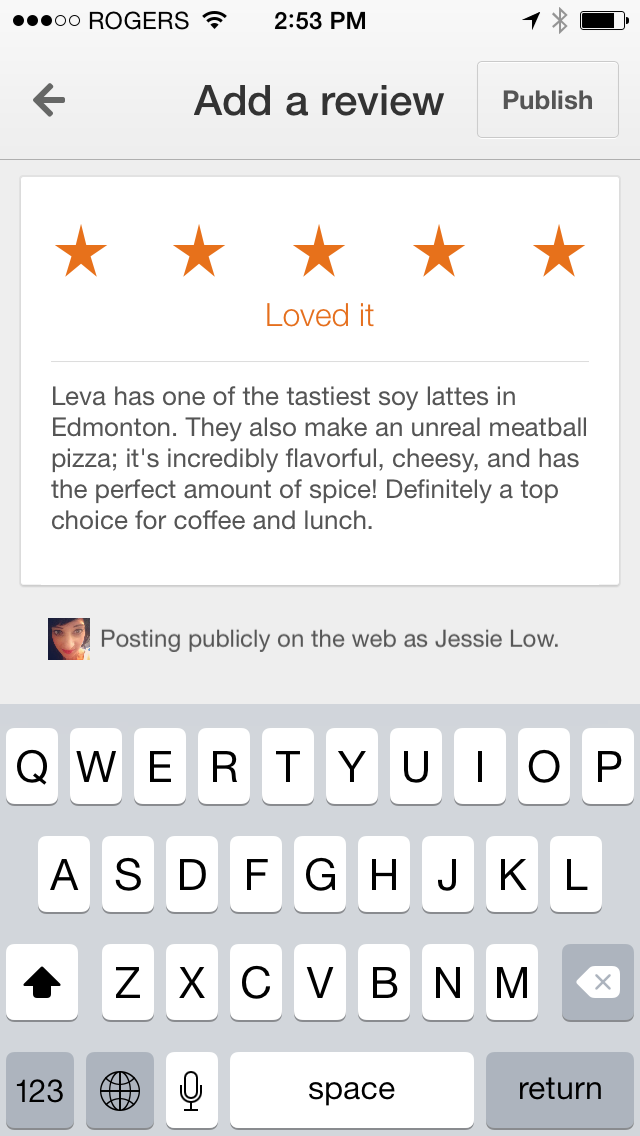 E) Finally, click on the “Publish” button.
E) Finally, click on the “Publish” button.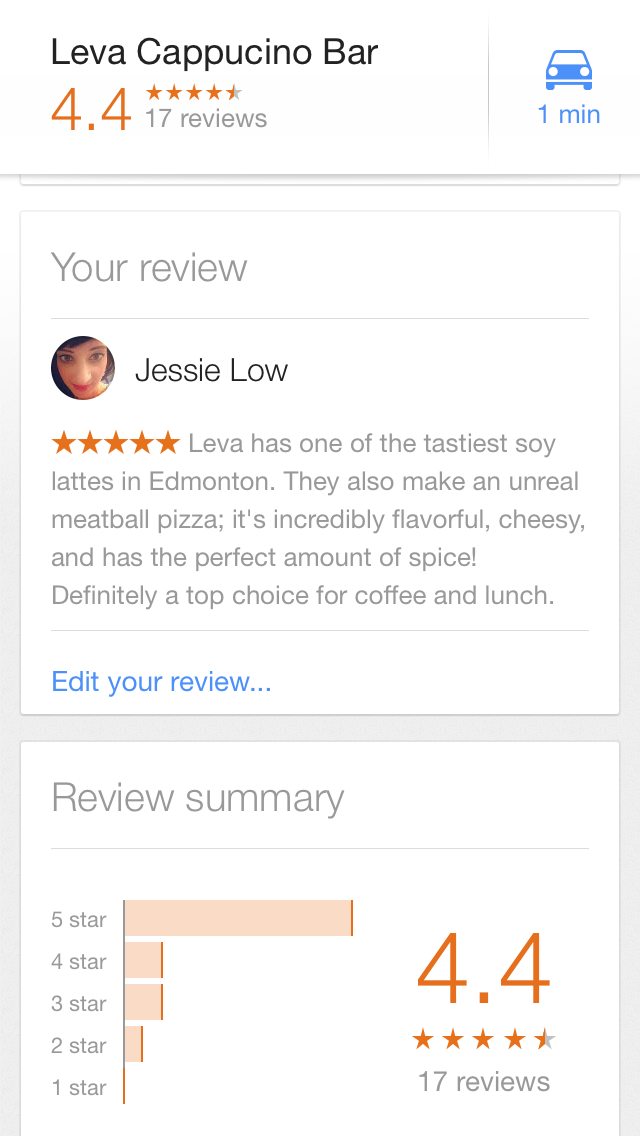 Here’s a 48 second video showing you how easy it is to leave a review with the app (assuming the user has it installed and is logged in to their Google account).=2. How to leave a Google review using your mobile browser
Here’s a 48 second video showing you how easy it is to leave a review with the app (assuming the user has it installed and is logged in to their Google account).=2. How to leave a Google review using your mobile browser
Although Google disabled the review option in the mobile browser back in May of 2012, Mike Blumenthal left a comment on this post that still works today. In order for the reviewer to write a review via their mobile browser they’ll need a direct link to Google+ Local search results for the specific business (ie. business name “phone number + “city, state/province). You can’t just link to their specific G+ listing because this page will not have the review option available, but the search results have the little pencil icon that works on a mobile device.
To get the link you will have to perform the Google+Local search on your desktop/laptop. It is not currently possible to get these results via your mobile browser.
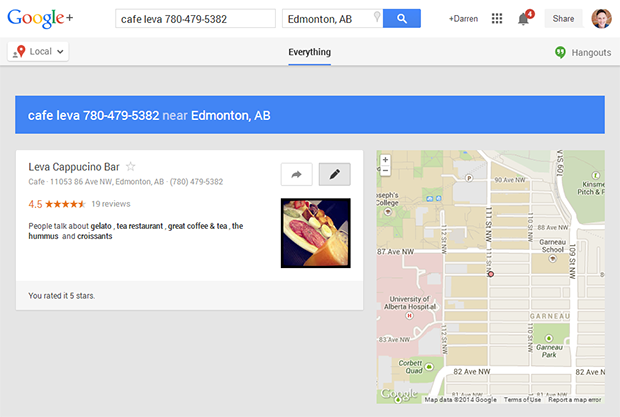 Copy the link from your browser bar. This is the link you’ll send to people to leave you a review on mobile. You might want to use a URL shortener for this link. Our Review Handout Generator will automatically create a short URL.
Copy the link from your browser bar. This is the link you’ll send to people to leave you a review on mobile. You might want to use a URL shortener for this link. Our Review Handout Generator will automatically create a short URL. Here’s what the reviewer will need to do:A) Go into your mobile browser and log into your Google account (If the user signs in after clicking the link to the G+ Local search results, they will be redirected to the G+ App or page).
Here’s what the reviewer will need to do:A) Go into your mobile browser and log into your Google account (If the user signs in after clicking the link to the G+ Local search results, they will be redirected to the G+ App or page).
![]() B) Go to the G+ Local Link that the business has provided, in our example it’s this.
B) Go to the G+ Local Link that the business has provided, in our example it’s this. But let’s get real, a lot of business owners feel apprehensive to ask for reviews to begin with, imagine trying to explain this mobile review process to a customer?
But let’s get real, a lot of business owners feel apprehensive to ask for reviews to begin with, imagine trying to explain this mobile review process to a customer?
’s free Review Handout Generator tool provides you with mobile Google review instructions using the Google Maps App and wait for it, the Mobile Browser option too! The time has come to capture reviews from an untapped review market that you have been missing out on.
Why is this great you ask?
1. Select your platform of choice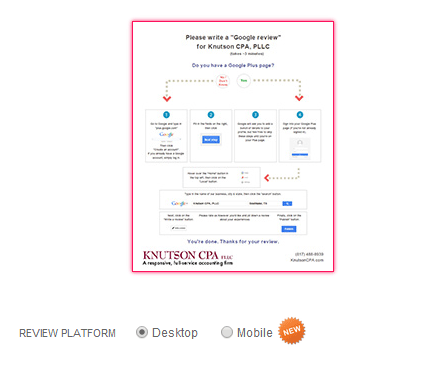 2. Enter your business information
2. Enter your business information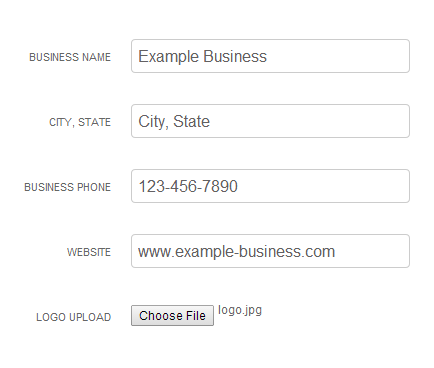 3. Save. Print. Share.
3. Save. Print. Share.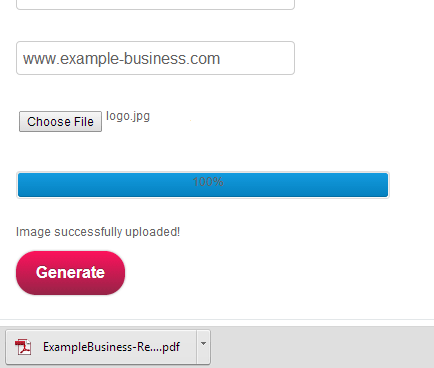 It’s that easy!
It’s that easy!
We decided that there was no better way to know if the handouts worked than testing them, so we printed 20 and gave them to the good people at Edmonton’s best hair salon, Fuss Art of Hair. In the past two weeks Fuss Art of Hair has received 4 Google reviews; that’s an amazing response rate for a company that hasn’t received a single Google review in the past 16 years of business.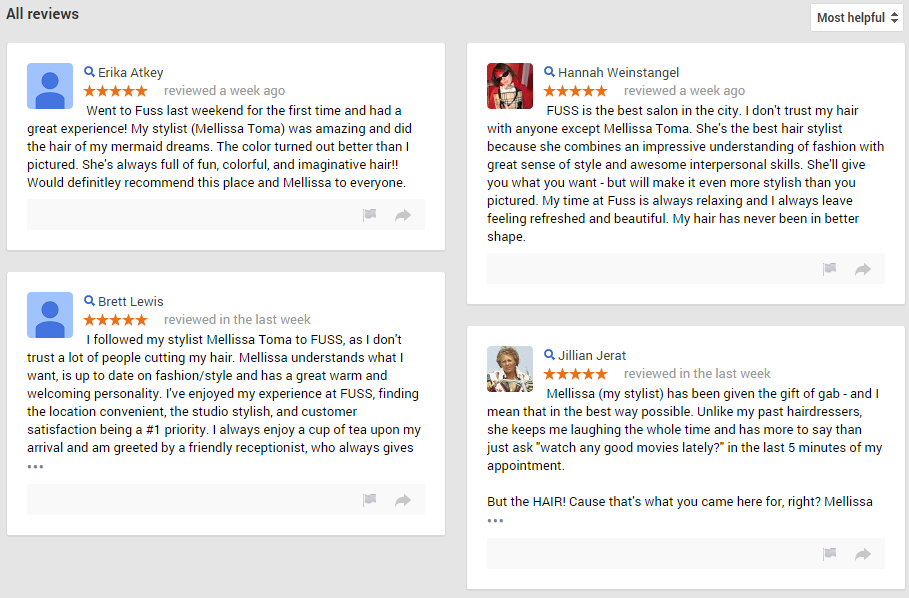 For a great breakdown on the pros and cons of mobile versus desktop reviews, check out Phil’s post on the topic.
For a great breakdown on the pros and cons of mobile versus desktop reviews, check out Phil’s post on the topic.
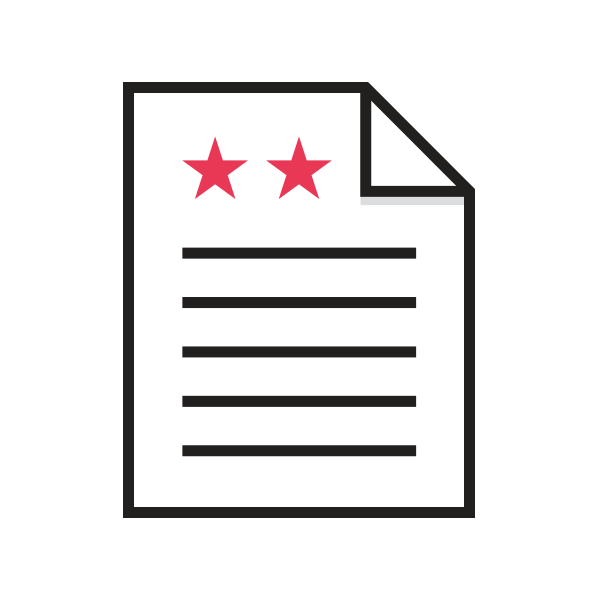
So, why do you think Google doesn’t let you leave a review on a mobile browser directly from a Google+ Local listing or from within the Google+ app? Especially when Google mobile products dominate the Smartphone market. Perhaps it’s because they already have a large user base and reach within their Google Maps app, and they still don’t have strong user interaction within the G+ application. But when they love reviews so much, it’s strange that they don’t permit reviews through all available channels. We’d love to hear your thoughts and feedback in the comments, and if you like this post it would be great if you gave it some social lovin’.